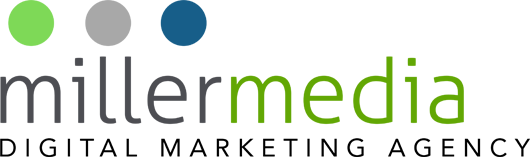If your business’s website loads slowly, you are losing business! Speed = Revenue. Users are far more likely to bounce out of a slow website. A SEO blog Backlinko analyzed 1 million Google search results and found “a strong correlation between site speed and Google rankings.” Google’s PageSpeed Insights is a resourceful tool to help you find and fix issues that are slowing down your site.
Understanding Google’s PageSpeed Insights Tool
There is a difference between PageSpeed vs. Load Time. PageSpeed is a score given by Google by its PageSpeed Insights tool. It takes raw performance metrics and converts them into a score between 1 and 100. The goal is to get as close to 100 as possible. Keep in mind that it’ll offer opportunities and diagnostics reports as part of its report, those do not directly contribute towards the performance score. This means that PageSpeed, on its own, is not actually a true indicator of the loading time of a site. Use Load Time in addition to PageSpeed. It’s the average time it takes for a page to load for a user but does not calculate a score. The actual time a page takes to load is measured in seconds or milliseconds (between starting and finishing the page load). These separately will not give you an insight into what’s causing speed issues or how to fix them, you will need to use several indicators to identify and resolve issues.
How Does it Work?
Google PagesSpeed Insights tool is powered by Lighthouse and provides both ‘lab data’ and ‘field data’ for a page. ‘Lab data’ is collected in a controlled environment when scanning a page. This is a great way to help you identify performance issues and find solutions for fixing these. ‘Field data’, alternatively, is collected from real-world performance data when users load your page. Curtain problems and apparent bottlenecks that make it harder for your real visitors to convert can show up here.
The performance metric results used to calculate this are not weighted equally. Instead, things like ‘first contentful paint’ (the first time something a user can see shows up) have a larger effect.
- 3x – first contentful paint.
- 1x – first meaningful paint.
- 2x – first CPU idle.
- 5x – time to interactive.
- 4x – speed index.
- 0x – estimated input latency.
You won’t see any of that. What you will see a reported performance score and a color that depends on which score bucket it falls into. It is reported as:
- Red (poor score): 0-49
- Orange (average): 50-89
- Green (good): 90-100
How to Use the Tool
1. Go to the PageSpeed Insights tool
2. Enter the URL of a web page. After the tool calculates the scores and recommendations, you will see the following:
3. You are served performance scores for mobile, as default. Switch to desktop with the tab at the top left of the page
How to Improve Your Score:
If your score is too low, here are some common issues you may not know you need to improve:
- Optimize Images
- Image Size
- Display Size
- Content Delivery Network
- WordPress handles this automatically by creating multiple versions of an image when uploaded.
- Defer Offscreen Images
- Use Next-gen Image Formats (WebP)
- Improve Server Response Time
- Minification of CSS and JS files
- Browser Caching
- Clear Up Redirects
Need help interpreting the data or improving your score? Call 248.528.360